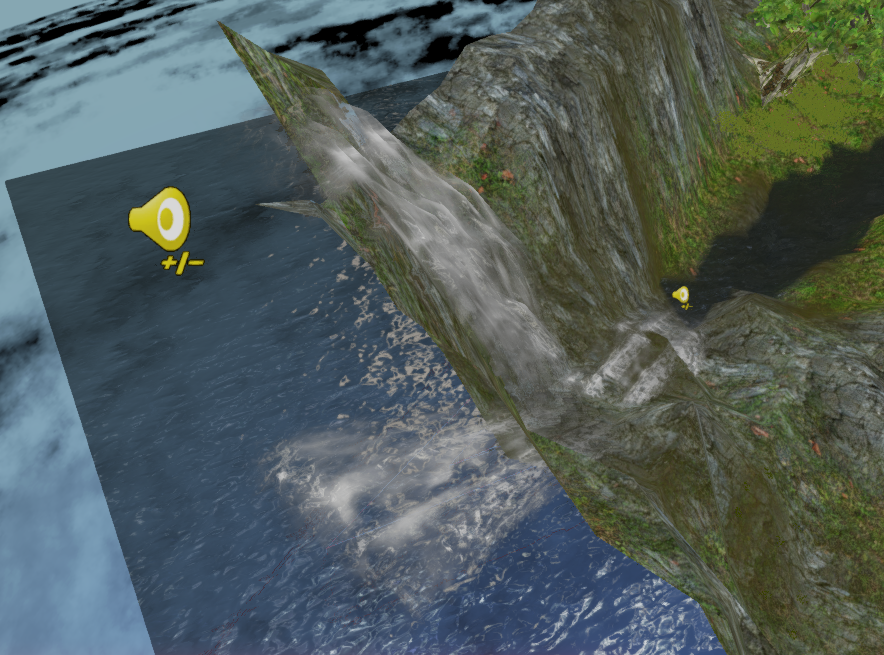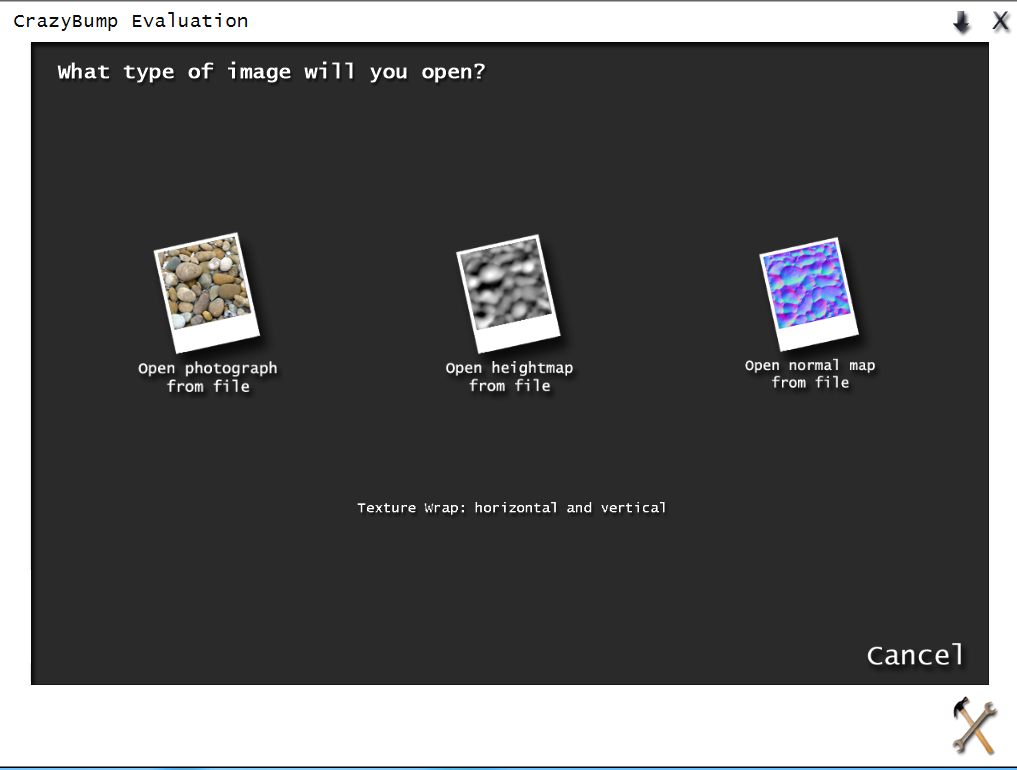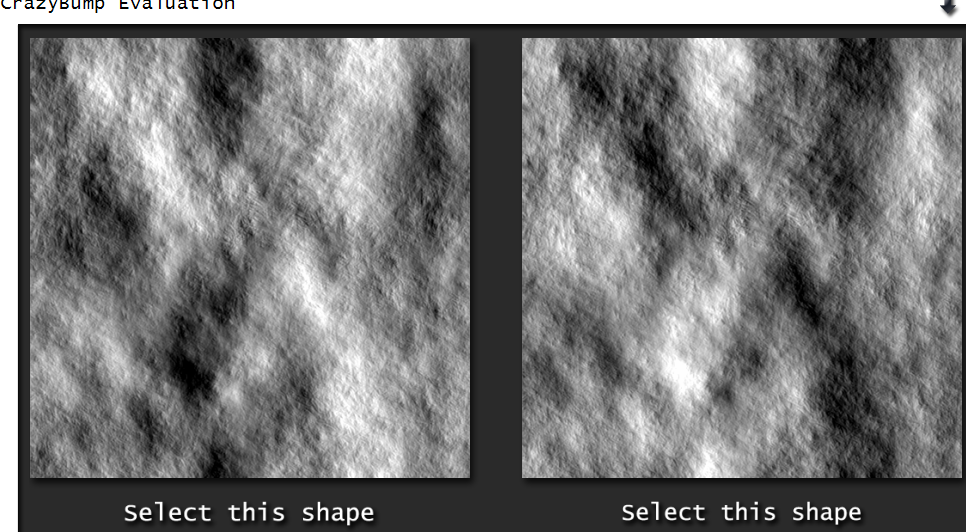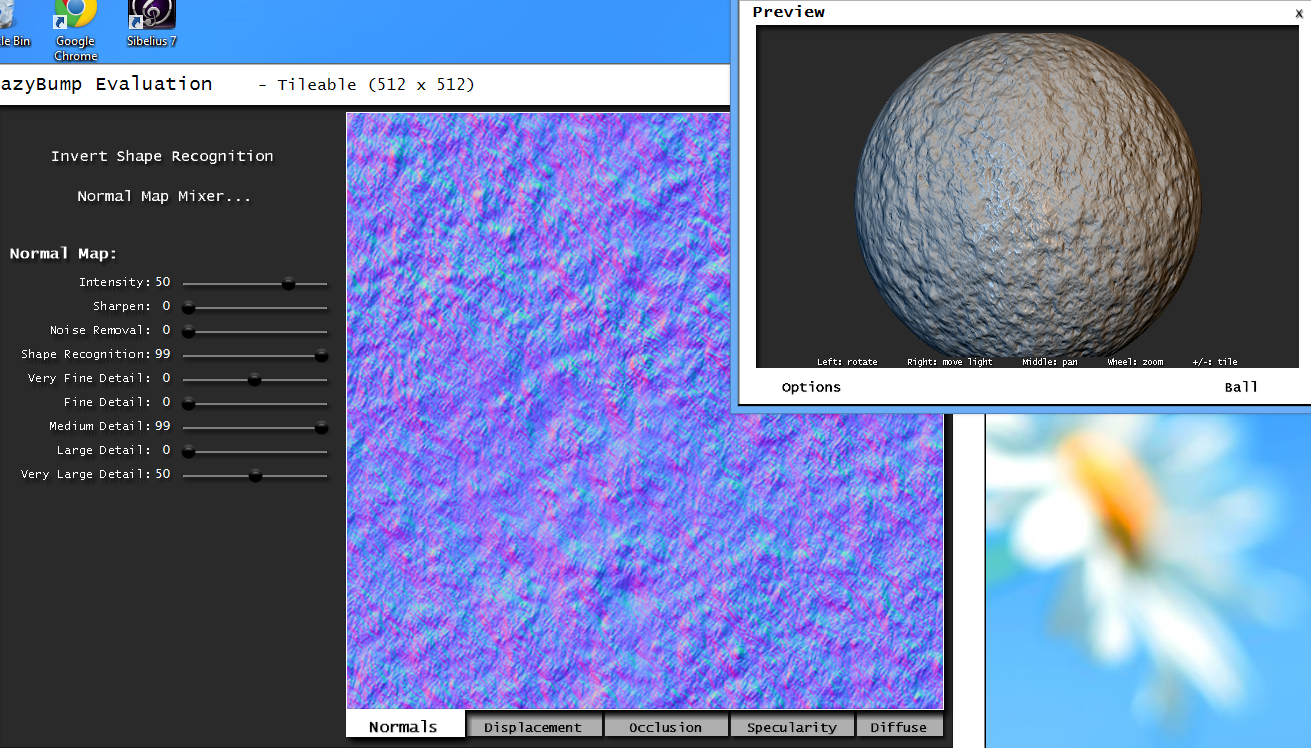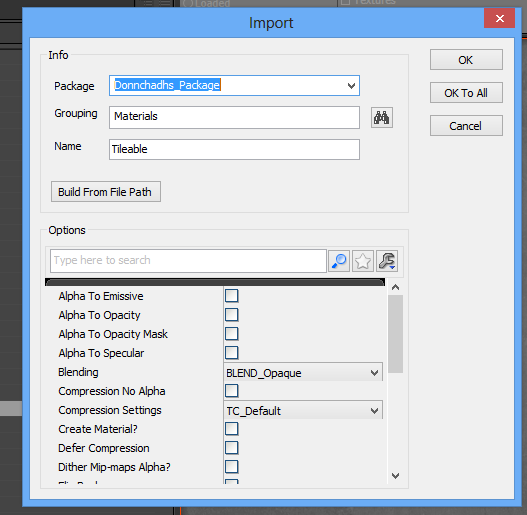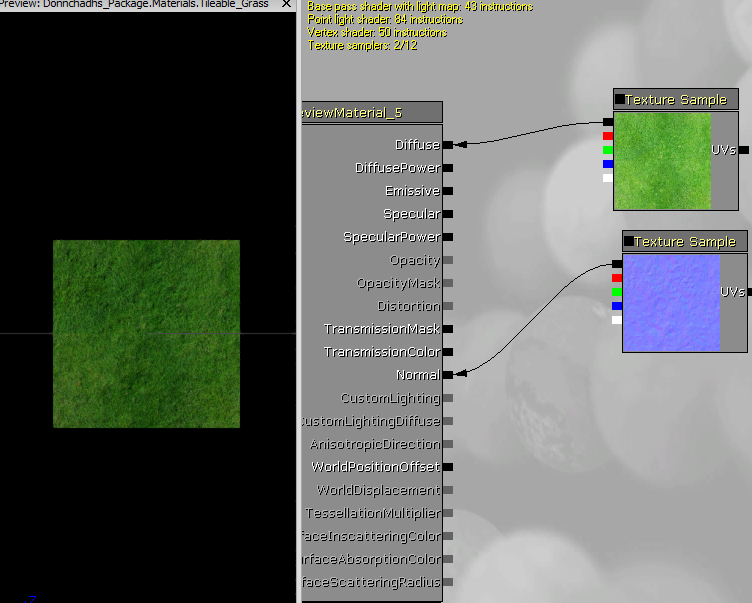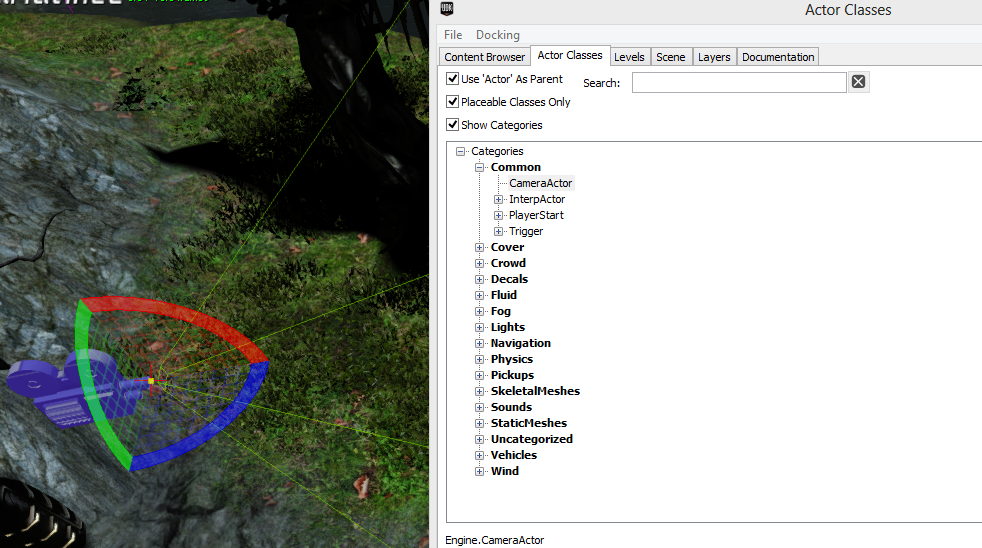The first thing we learned to use was a browser based software called Scratch. It is a free 2D game creation software.
 |
| Capture of the scratch home page |
The next software that we were introduced to was Adobe Photoshop.
| Photoshop logo |
After some weeks we went on to use our first 3D game software, UDK.
UDK or Unreal Development Kit is a free copy of Unreal Engine 3 that anyone can download.
| Unreal's logo |
At first the software seem to be impossible to navigate but after about 10-15 minutes it became much easier to use. The software can be used to produce both 3D and 2D games for all platforms.
We used the software to create our own 3D game for assessment, the same 3D game that I have been documenting for the past few months.
I have learned how to create a fully functional 3D level using the tools that are readily available in UDK.
I have learned:
- how to create my own custom landscape,
 |
| landscape editor in UDK |
- how import custom static meshes that can be used in UDK,
- how to create my own custom textures,
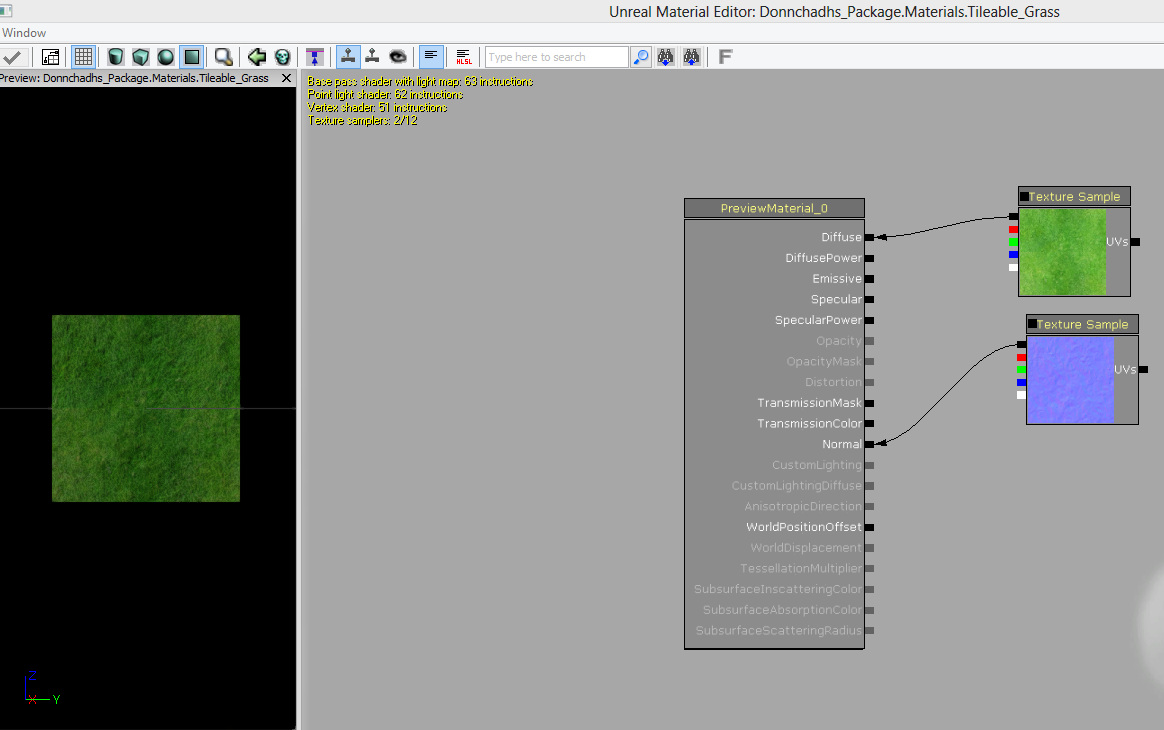 |
| adding texture to a material |
- how to make a bot spawn and try to kill the player,
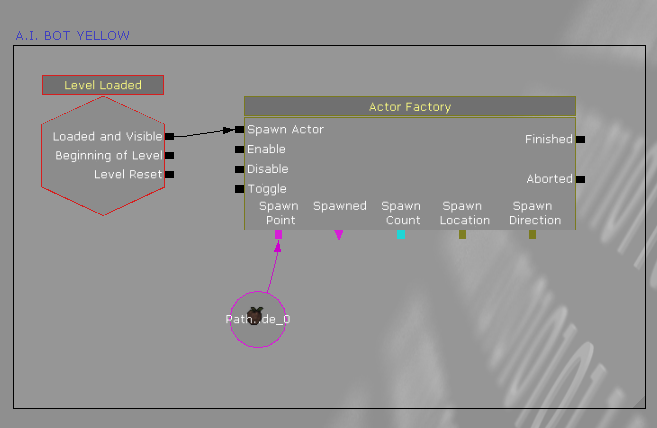 |
| kismet for standard bot |
- how to make a bot spawn in a vehicle,
 |
| kismet for spawning a bot in a vehicle |
- how to add fog and wind,
 |
| actor classes, wind and fog are found here |
- how to add foliage (trees,grass) using the foliage editor,
 |
| Foliage editor |
- and even how to add and edit lighting.
 |
| Dominant Directional Light properties |
Tthat is just to name a few of the things that I have learned to do in my time with UDK.
To concluded I hope to continue my studies in Games Programming and Development as the experience so far has been one of great enjoyment and over the course of such a short time I have learned so much about in designing and creating a game.