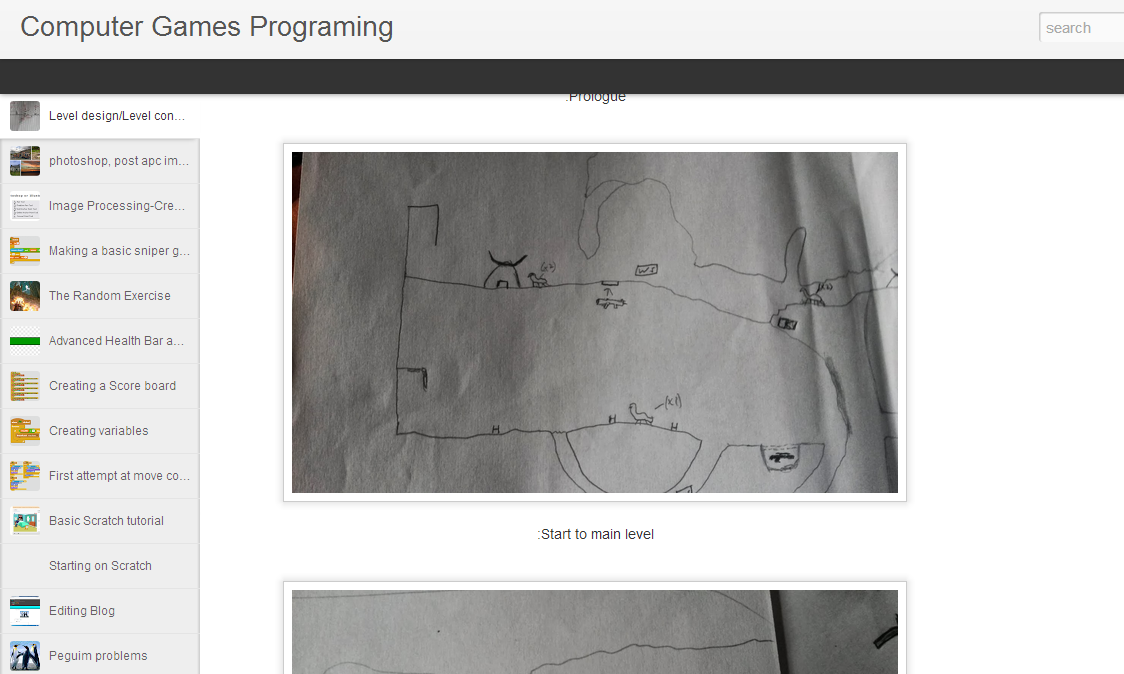Today we learned how to use the UDK editing software. It is used in the development of a number of current titles including the series Unreal Tournament.
 |
| Unreal Tournament |
UDK editor gets updated regularly to make sure that the software packet is as current as possible.
So far UDK editor has been quite user friendly and intuitive to use. The moving functionality isn't complex just unusual from my point of view.
Within UDK editor we can create pre-textured objects by loading in these things called "static messes".
The sever a trees, windows, grass, rocks etc. These will make up a sizeable part of your level.
One of the best features of UDK is the library of prepared items which can be used in the design and construction of your level. These include the previously mentioned static messes, skeletal messes (player models and objects for comparison purposes), materials, textures etc.
 |
| Content Browser |